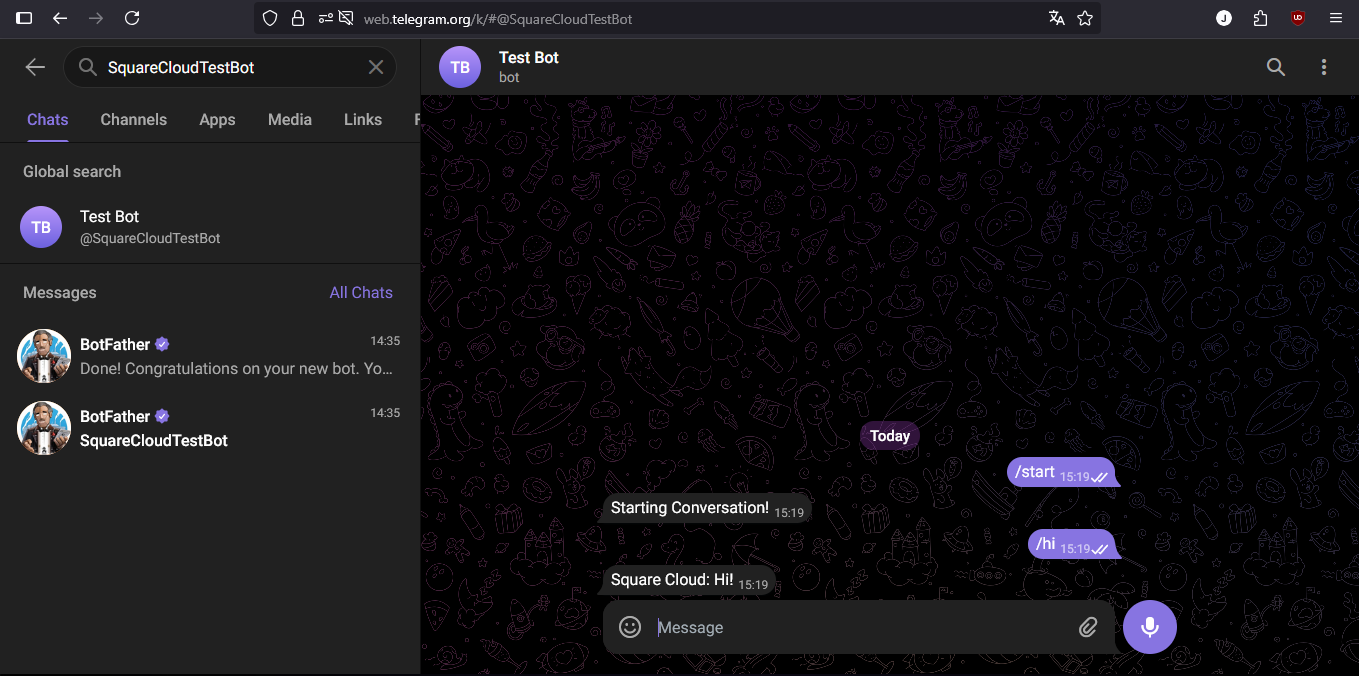Introduction
To develop and host on Square Cloud, it’s essential to follow a structured sequence of configurations and prerequisites. This technical guide will cover the entire process, from initial setup to production deployment.Prerequisites
- Square Cloud Account: Hosting platform for your application. Register through the signup page using your email.
- Active Paid Plan: Ensures dedicated resources and optimized performance for your application. Check our available plans and choose the most suitable for your needs.
Wondering how much RAM and CPU your plan needs to host Telegram bots?
Don't worry, we're here to help. Our Hobby plan offers 2GB of RAM and 2vCPU, which should be sufficient for most Telegram bots. However, if you are working on a larger project and seeking extra stability, we recommend considering our Pro plan. With additional resources, you can maintain stability even during demand spikes. To purchase, simply click here.
Don't worry, we're here to help. Our Hobby plan offers 2GB of RAM and 2vCPU, which should be sufficient for most Telegram bots. However, if you are working on a larger project and seeking extra stability, we recommend considering our Pro plan. With additional resources, you can maintain stability even during demand spikes. To purchase, simply click here.
Creating project
A Telegram account is essential for testing and interacting with your bot. If you don’t have one, visit the official Telegram website to create your account for free.Bot application on Telegram
Getting Started
Access Telegram Web and search for the official BotFather bot, responsible for creating and managing bots on the platform.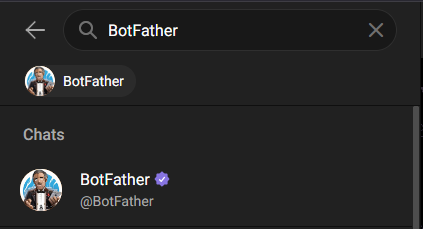
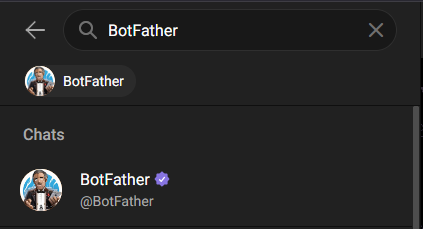
Obtaining the Authentication Token
Start a conversation with BotFather and type 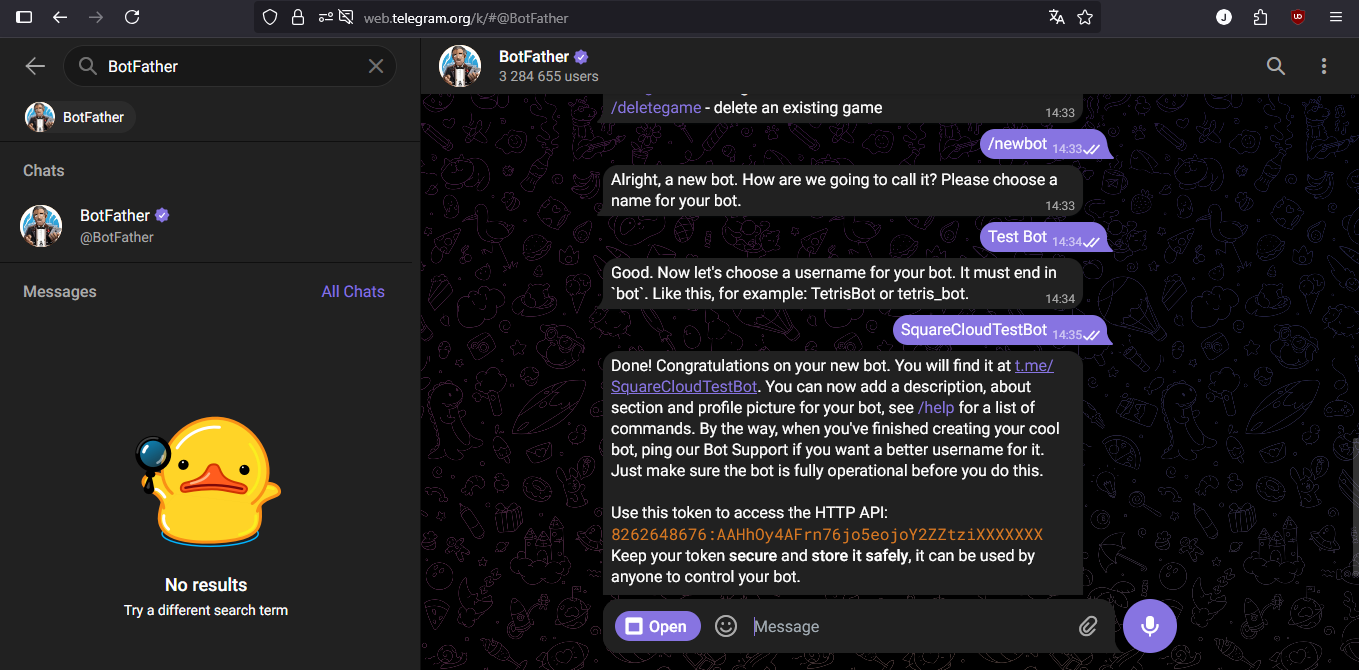
/start. Then, select the /newbot option to create a new bot. The system will ask for a name for your bot and, after confirmation, will automatically generate the necessary authentication token.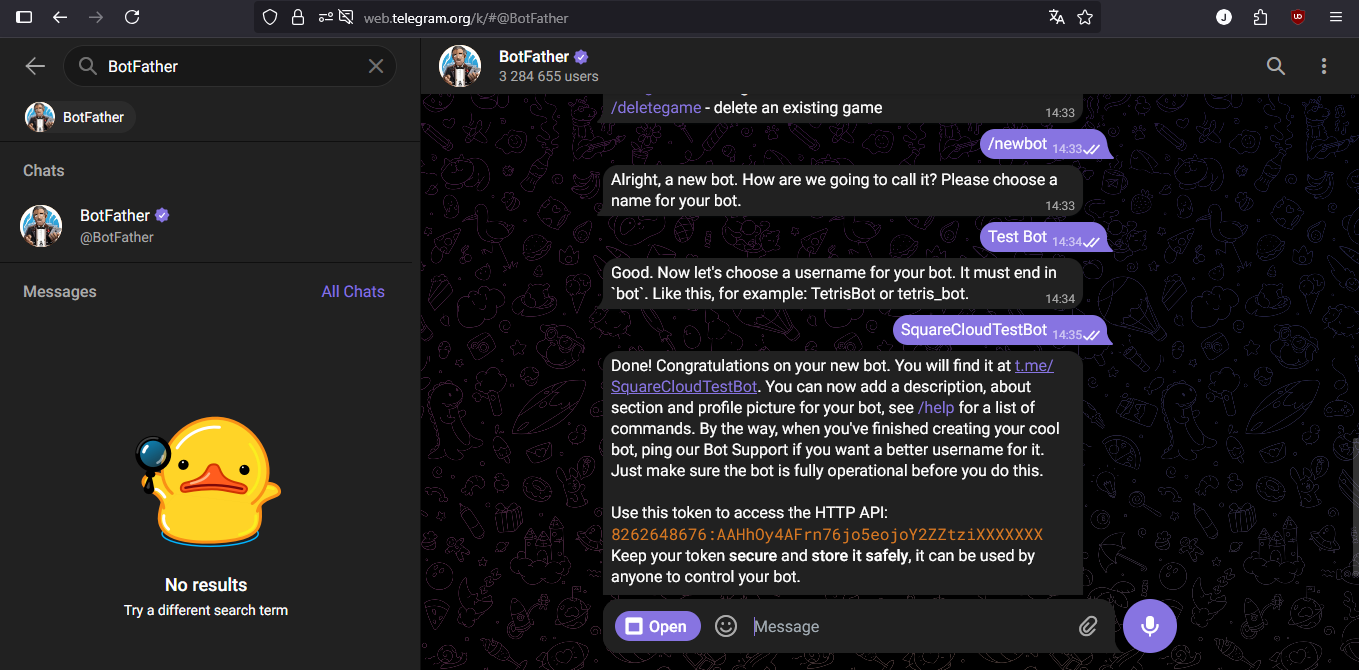
Developing project
The choice of library or framework depends on the programming language you intend to use. Below are some of the most popular options:- Node.js - node-telegram-bot-api
- Python - telebot
Environment SetupBasic Implementation
- Verify that Node.js is installed on your system. Otherwise, download it from the official Node.js website.
- Initialize a new Node.js project:
Terminal
- Install the official library:
Terminal
- Create the main file (
index.js) with the following structure:
index.js
Deploying
After preparing your project files, you can now upload them to Square Cloud and host your project. To do so, create a ZIP file containing all your project files.Via dashboard
1
Access the Upload Page
Access the upload page and upload your project zip file.
2
Configure Your Environment
After uploading your zip, you will need to configure the name, main file or runtime environment and other settings for your project.
If you are uploading a web project, make sure to select "Web Publication" and set a subdomain to your project.
If you are uploading a web project, make sure to select "Web Publication" and set a subdomain to your project.
3
Deploy Your Project
Finally, click on the "Deploy" button to host your project on Square Cloud.
After deployment, you can monitor your project's status and logs from the dashboard.
After deployment, you can monitor your project's status and logs from the dashboard.

Via CLI
To use this method, you need to create a config file namedsquarecloud.app in the root directory of your project. This file will contain the necessary configuration for your project.
Learn more about: how to create the configuration file for Square Cloud.
The squarecloud.app file is a configuration file that will be used to configure your application; it will be used to define your environment.
1
Install the CLI
First, you need to have the CLI installed in your environment. If you don't have it yet, run the following command in your terminal:If you already have it, we recommend updating it. To do this, run the following command in your terminal:
- Windows
- Linux, macOS, and WSL
2
Authenticate
Now, to authenticate and use other CLI commands, you will find your authorization key here by clicking on "Request API Key". After obtaining your authorization key, run the following command:
3
Upload Your Project
Finally, to deploy your application to Square Cloud using the CLI, you need to run the following command:Or if you created the zip manually, you can use:
Testing the bot
After successful deployment, locate your bot on Telegram and send a test message. The bot should respond by echoing your message, confirming the correct implementation functionality.