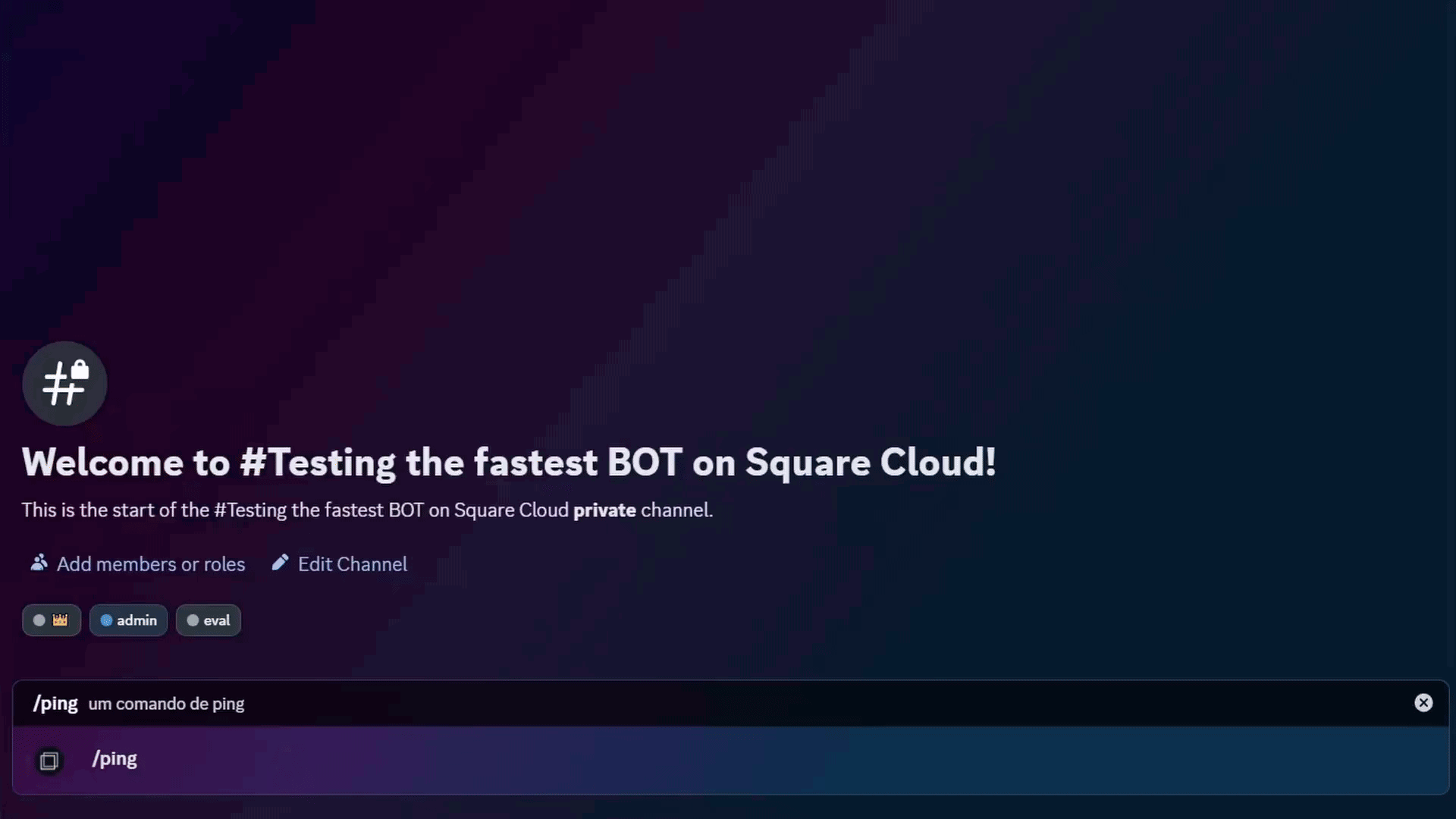Introduction
To develop and host on Square Cloud, it’s essential to follow a structured sequence of configurations and prerequisites. This technical guide will cover the entire process, from initial setup to production deployment.Prerequisites
- Square Cloud Account: Hosting platform for your application. Register through the signup page using your email.
- Active Paid Plan: Ensures dedicated resources and optimized performance for your application. Check our available plans and choose the most suitable for your needs.
Wondering how much RAM and CPU your plan needs to host Discord bots?
Don't worry, we're here to help. Our Hobby plan offers 2GB of RAM and 2vCPU, which should be sufficient for most Discord bots. However, if you are working on a larger project and seeking extra stability, we recommend considering our Pro plan. With additional resources, you can maintain stability even during demand spikes. To purchase, simply click here.
Don't worry, we're here to help. Our Hobby plan offers 2GB of RAM and 2vCPU, which should be sufficient for most Discord bots. However, if you are working on a larger project and seeking extra stability, we recommend considering our Pro plan. With additional resources, you can maintain stability even during demand spikes. To purchase, simply click here.
Creating project
To create a Discord bot is fundamental to have an account on it for creating and managing bots on the platform. If you don’t have one, visit the official Discord website to create your account.Bot application on Discord
Application Creation
Access the Developer Portal and click “New Application”. Define a name for your bot and click “Create” to create the application.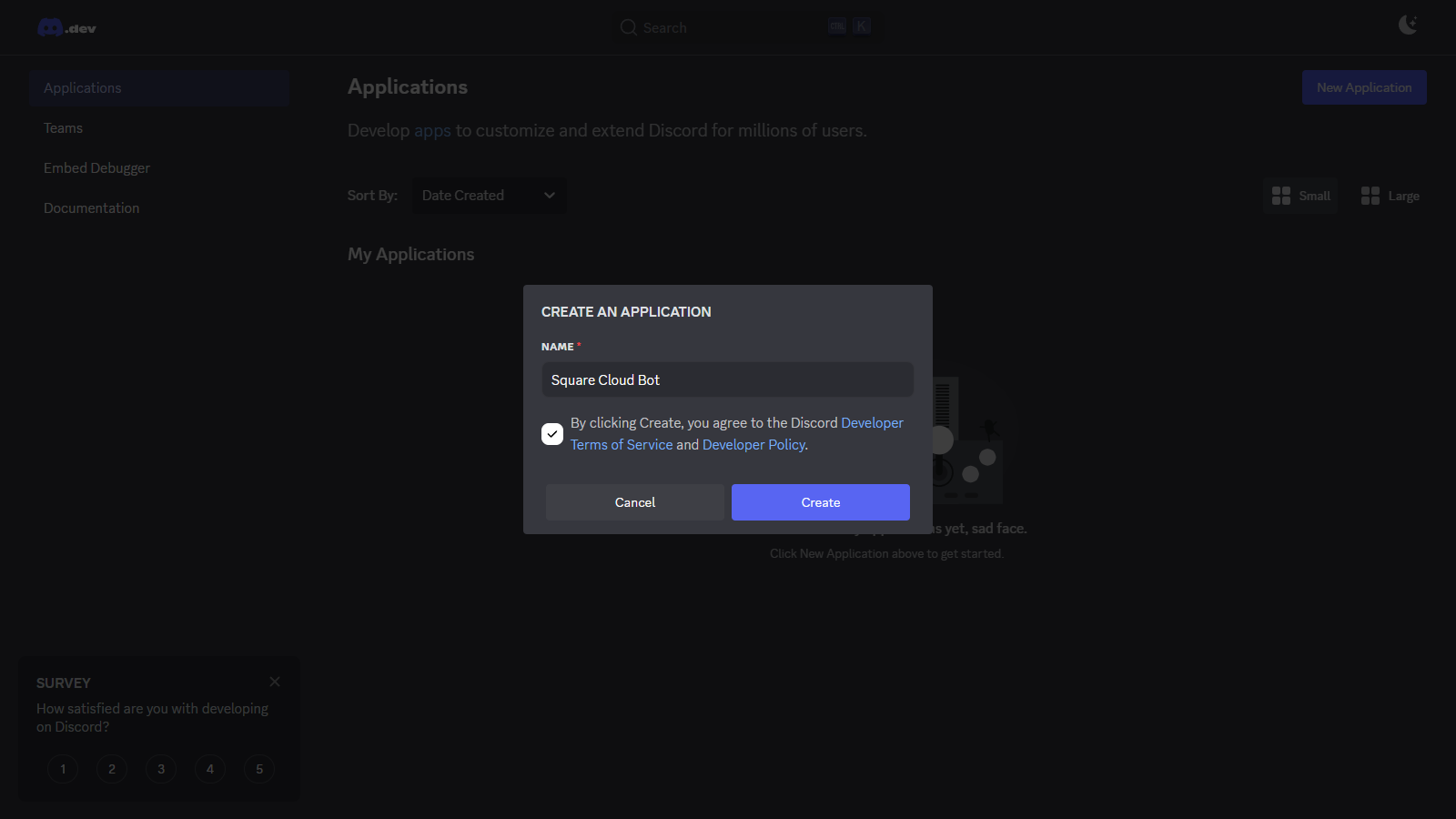
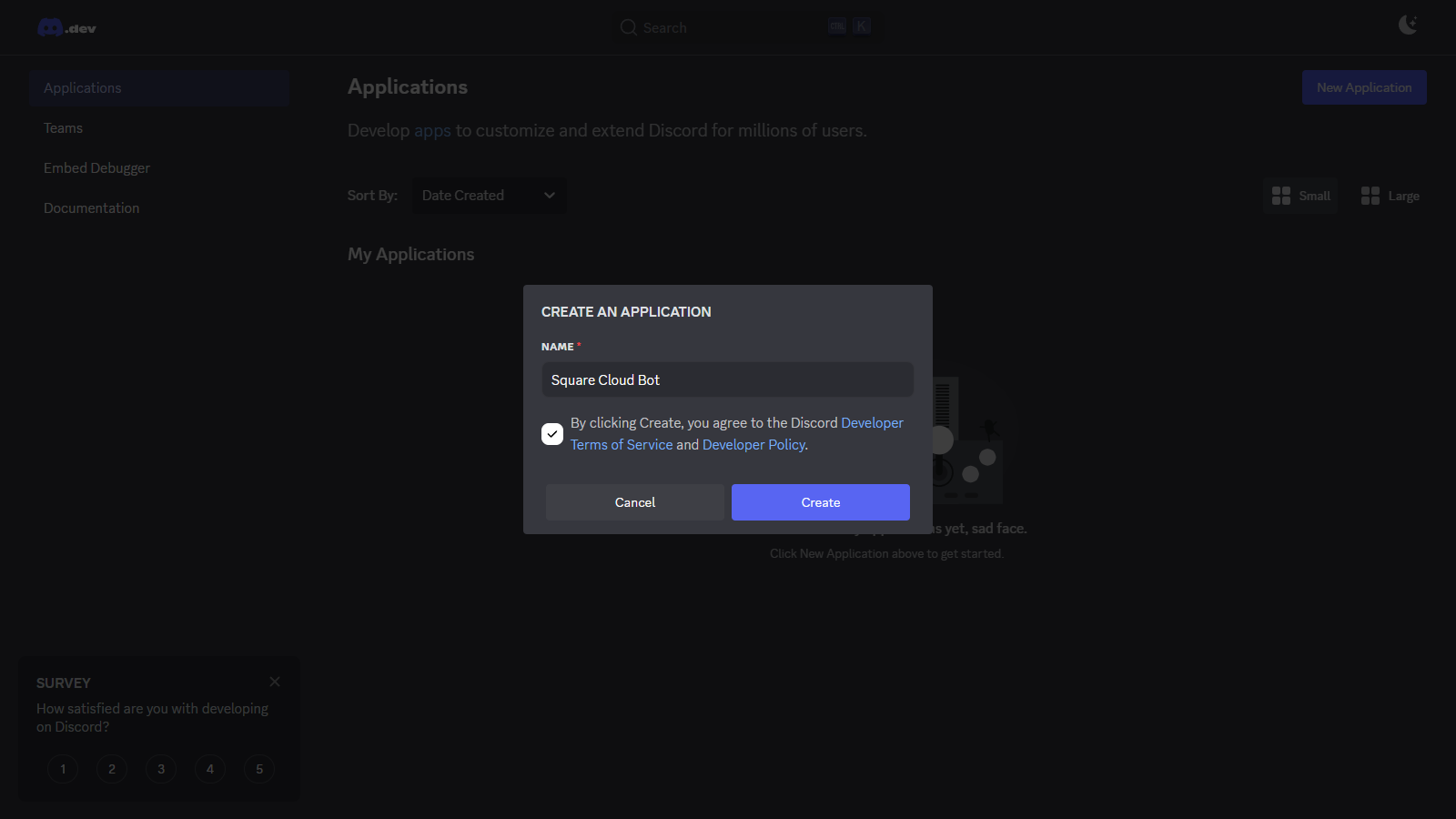
Authentication Token Generation
After creating the application, navigate to the “Bot” tab and click “Reset Token” to generate the authentication token. Copy the generated token for later use in code implementation.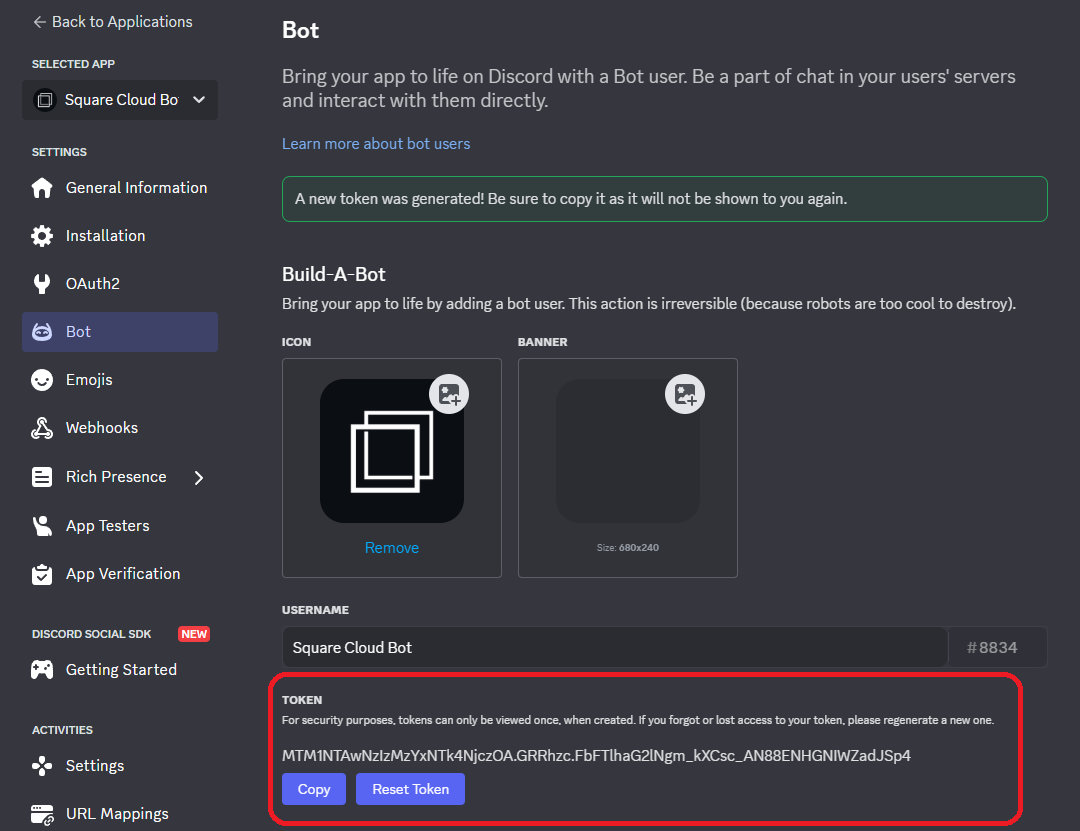
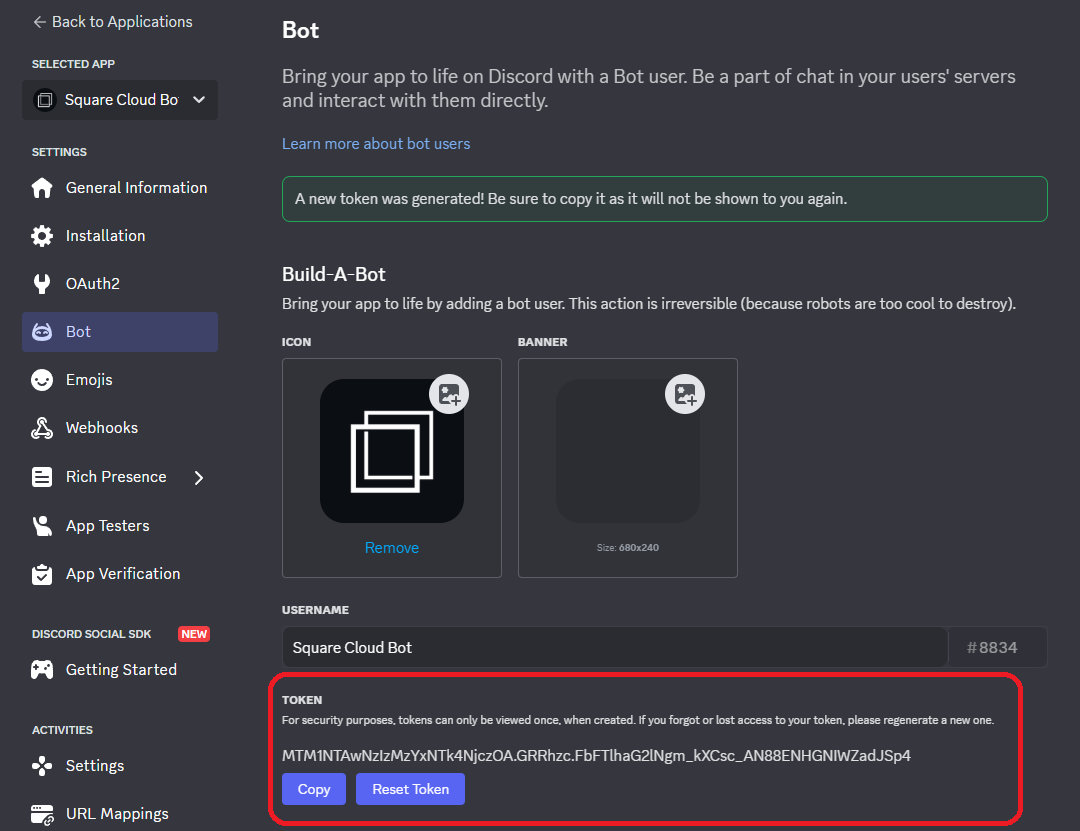
Privileged Intents Activation
With the token configured, activate the necessary intents. Stay in the “Bot” tab, scroll down and locate “Privileged Gateway Intents”. Activate the intents as shown in the image: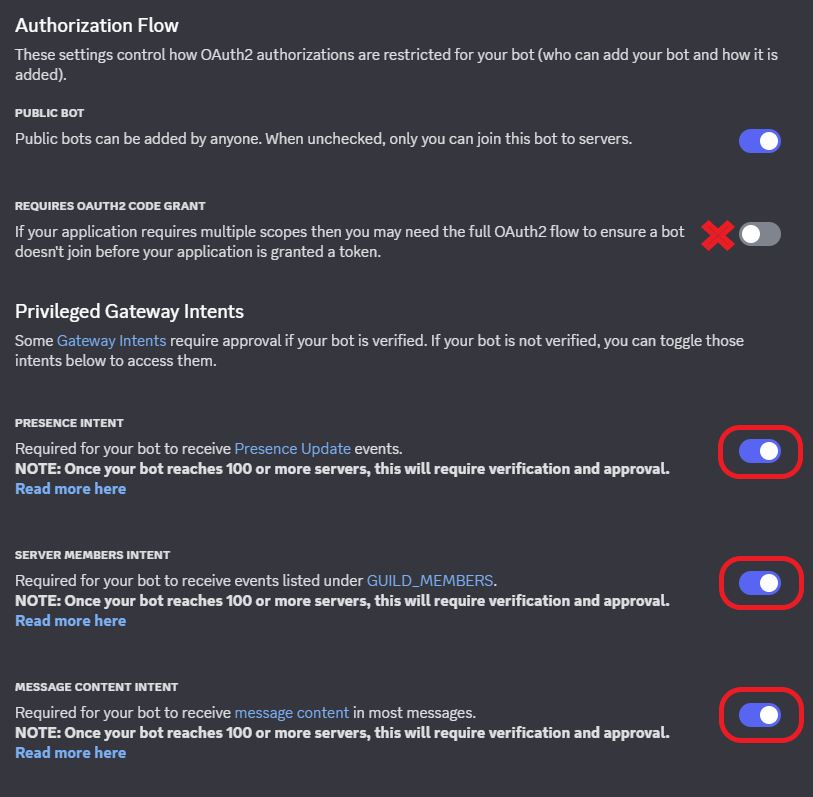
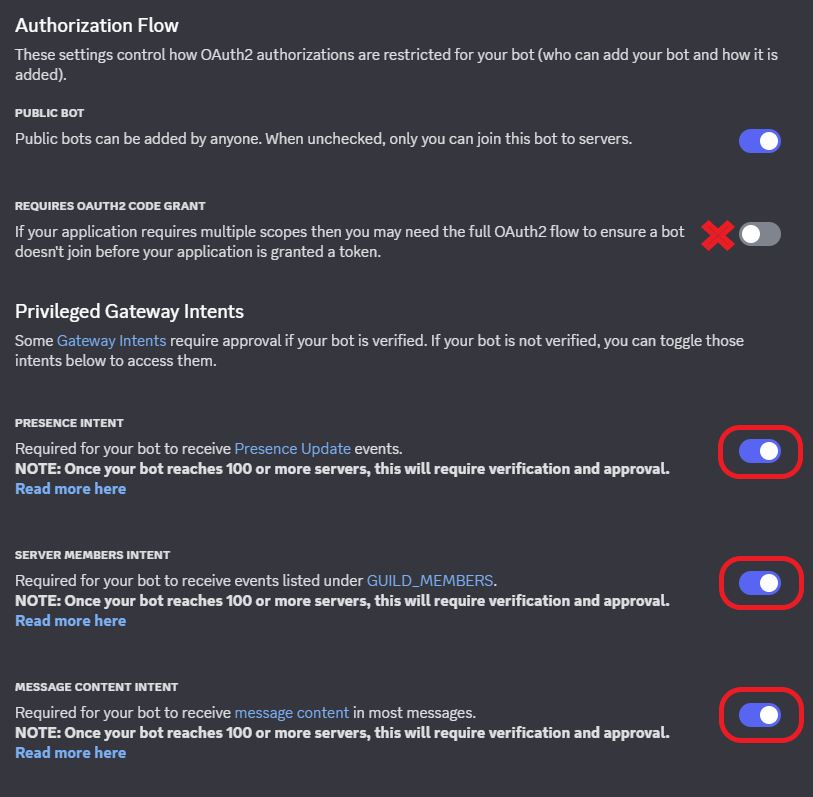
Developing project
Now that we have the bot token, we can start coding. You can use your favorite language to do it.- Discord.js (Node.js)
- Discord.py (Python)
Node.js Environment Setup
- Verify that Node.js is installed on your system. If not, download it from the official Node.js website.
- Initialize a new Node.js project:
Terminal
- Install the Discord.js library:
Terminal
- Create a JavaScript file (e.g.,
index.js) and add the following code to create a basic Discord bot:
index.js
Deploying
After preparing your project files, you can now upload them to Square Cloud and host your project. To do so, create a ZIP file containing all your project files.Via dashboard
1
Access the Upload Page
Access the upload page and upload your project zip file.
2
Configure Your Environment
After uploading your zip, you will need to configure the name, main file or runtime environment and other settings for your project.
If you are uploading a web project, make sure to select "Web Publication" and set a subdomain to your project.
If you are uploading a web project, make sure to select "Web Publication" and set a subdomain to your project.
3
Deploy Your Project
Finally, click on the "Deploy" button to host your project on Square Cloud.
After deployment, you can monitor your project's status and logs from the dashboard.
After deployment, you can monitor your project's status and logs from the dashboard.

Via CLI
To use this method, you need to create a config file namedsquarecloud.app in the root directory of your project. This file will contain the necessary configuration for your project.
Learn more about: how to create the configuration file for Square Cloud.
The squarecloud.app file is a configuration file that will be used to configure your application; it will be used to define your environment.
1
Install the CLI
First, you need to have the CLI installed in your environment. If you don't have it yet, run the following command in your terminal:If you already have it, we recommend updating it. To do this, run the following command in your terminal:
- Windows
- Linux, macOS, and WSL
2
Authenticate
Now, to authenticate and use other CLI commands, you will find your authorization key here by clicking on "Request API Key". After obtaining your authorization key, run the following command:
3
Upload Your Project
Finally, to deploy your application to Square Cloud using the CLI, you need to run the following command:Or if you created the zip manually, you can use:
Testing the Bot
If you followed all the steps correctly, the next step is to invite your bot for testing. To do this, follow these steps:- Access the Developer Portal.
- Select your bot.
- Navigate to the “OAuth2” tab.
- Go to “OAuth2 URL Generator”.
- Check the “bot” option.
- Choose the permissions your bot will have when invited using this invite.
- Below the permissions, an invite link for your bot will be generated. It should look like this:
client_id in the URL should be replaced with your bot’s actual ID. The permissions value may also need to be adjusted based on the permissions you want your bot to have.
Now, to test if everything is working, execute the following command on your server: !hello.