1
Generate GitHub Access Token
First, you need to create a personal access token on GitHub to authenticate the connection.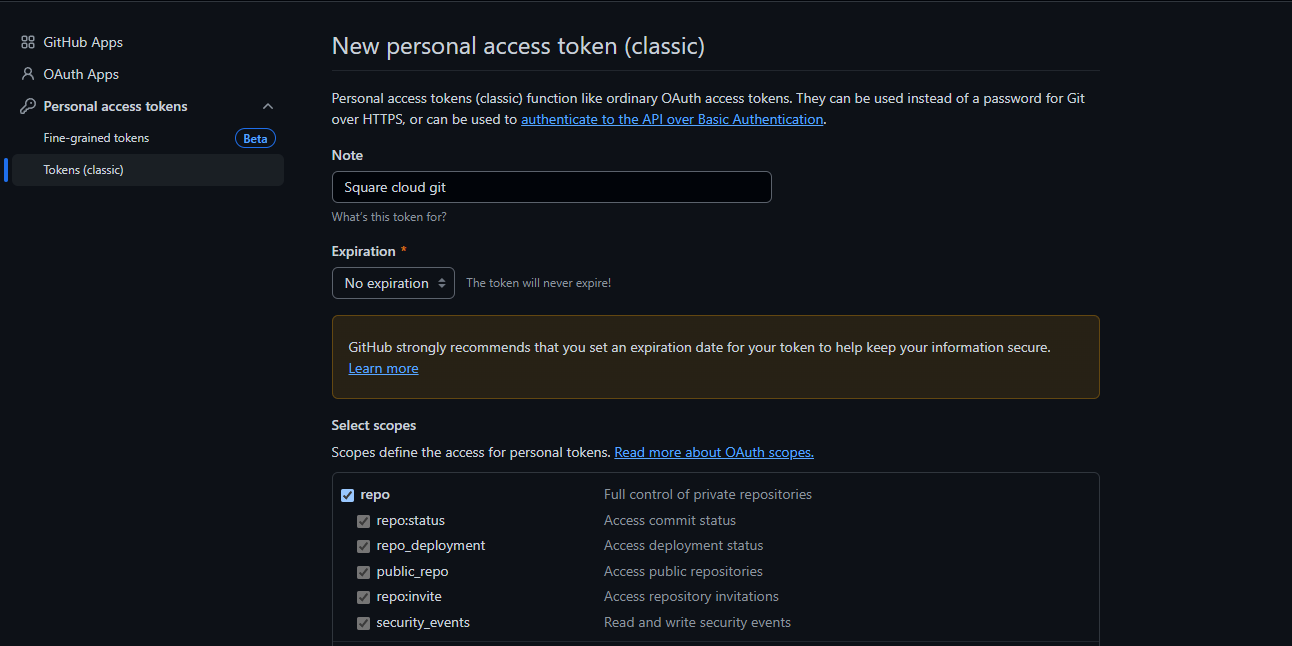
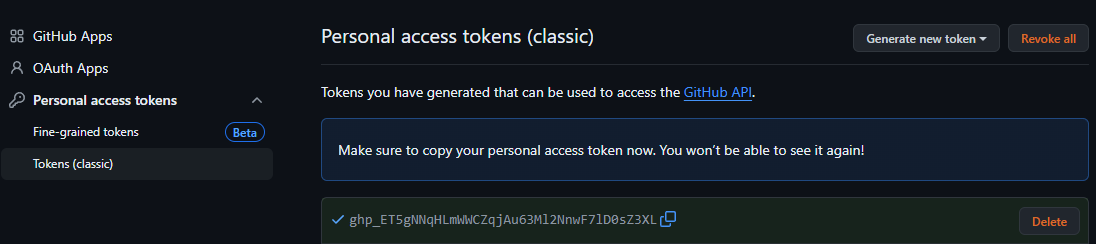
- Visit the Personal access tokens page
- Click “Generate new token” and choose the “classic” option
- Select only the “repos” option in permissions
- Do not set an expiration time to avoid interruptions
- Give your token an identifying name
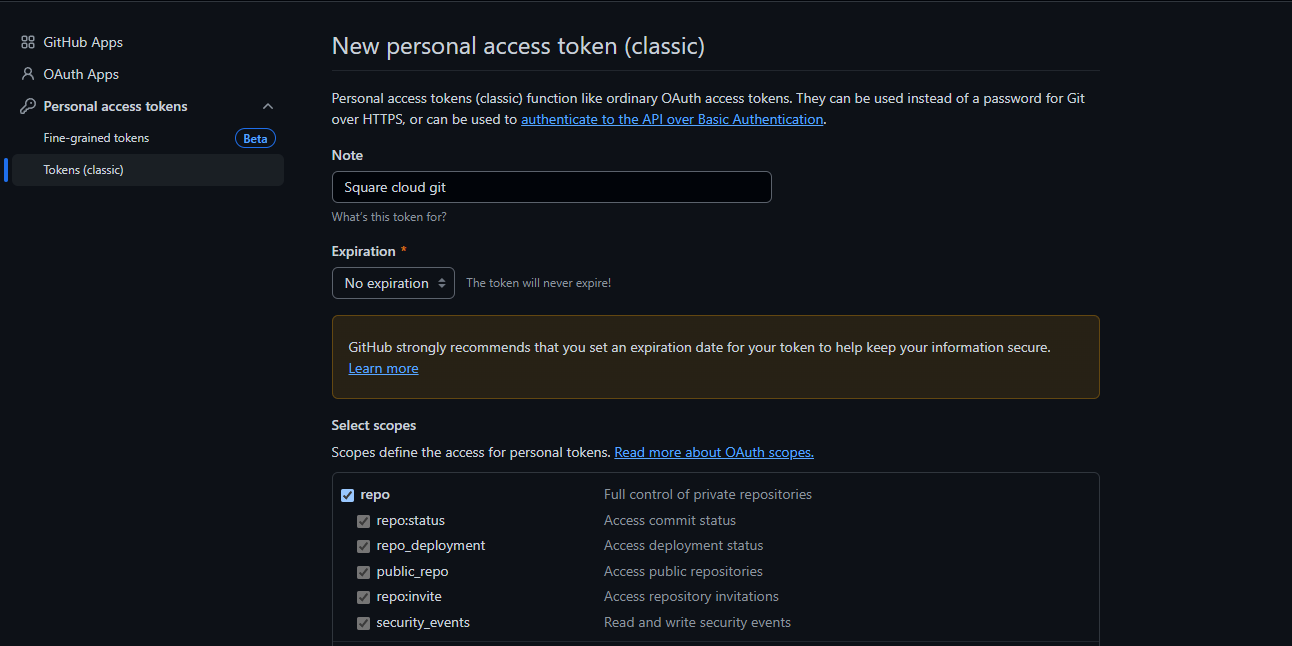
- Click “Generate token” and copy the generated token (you won’t be able to see it again)
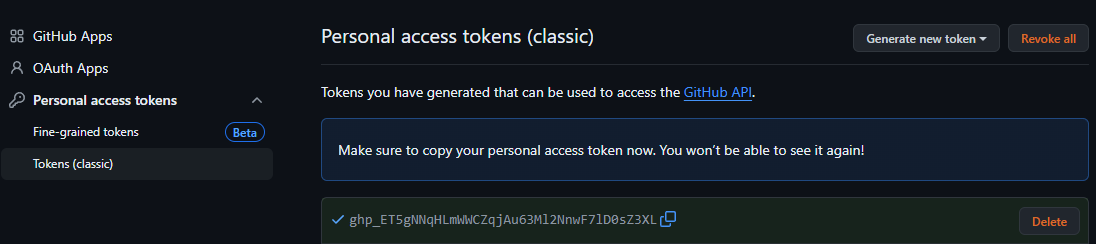
2
Configure Token in Square Cloud
Now configure the token on the Square Cloud platform to establish the connection.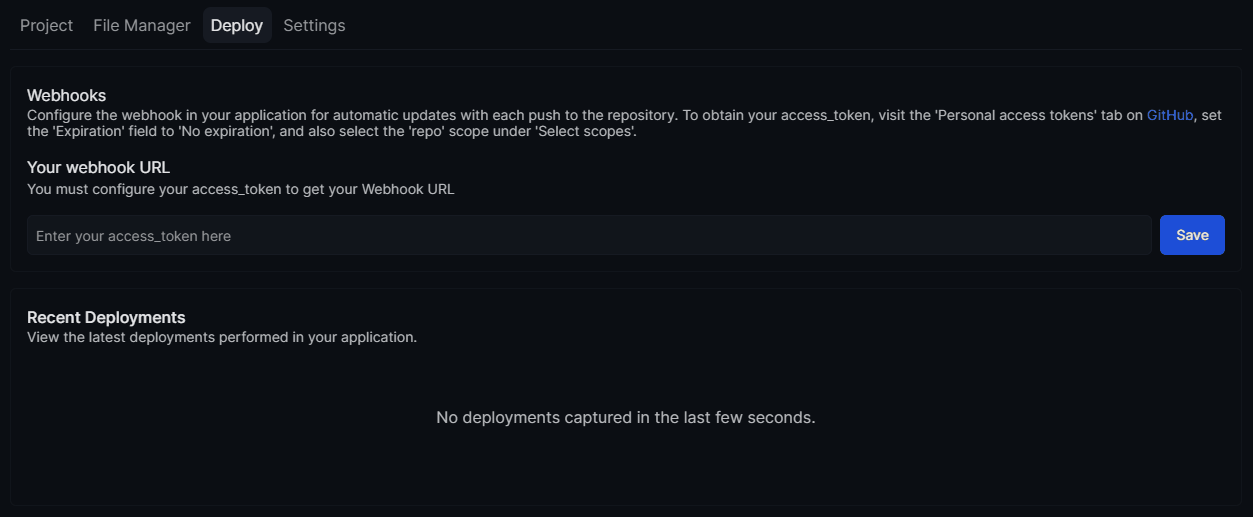 After saving, a webhook URL will be displayed. Copy this URL - you’ll need it in the next step.
After saving, a webhook URL will be displayed. Copy this URL - you’ll need it in the next step.
- Access the dashboard
- Select your application
- Navigate to the Deploy section
- Paste your token in the corresponding field
- Click “Save”
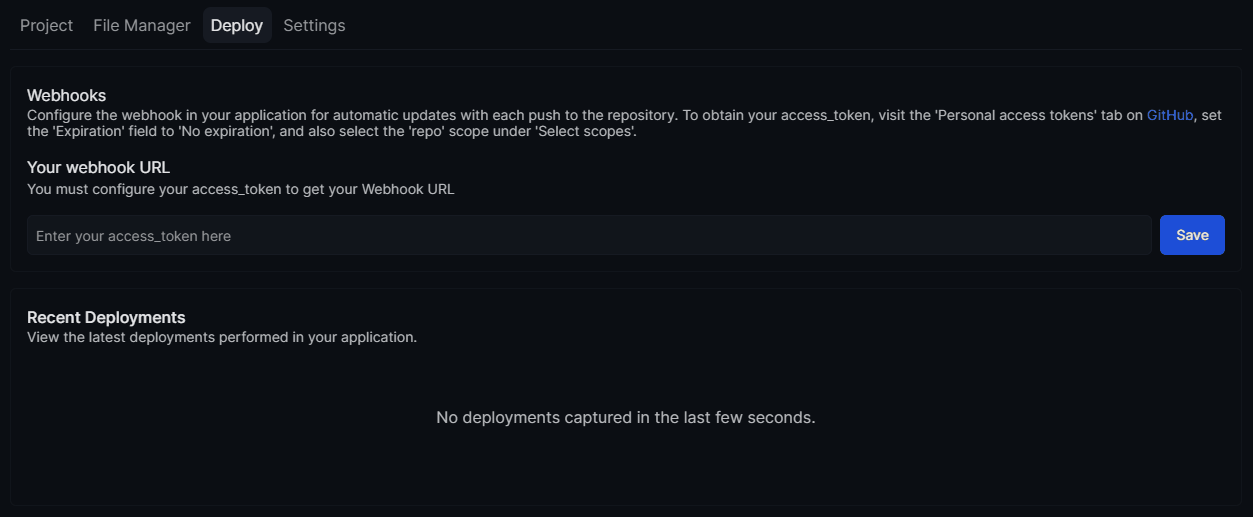
3
Configure Webhook on GitHub
Configure the webhook in your GitHub repository so it can communicate with Square Cloud.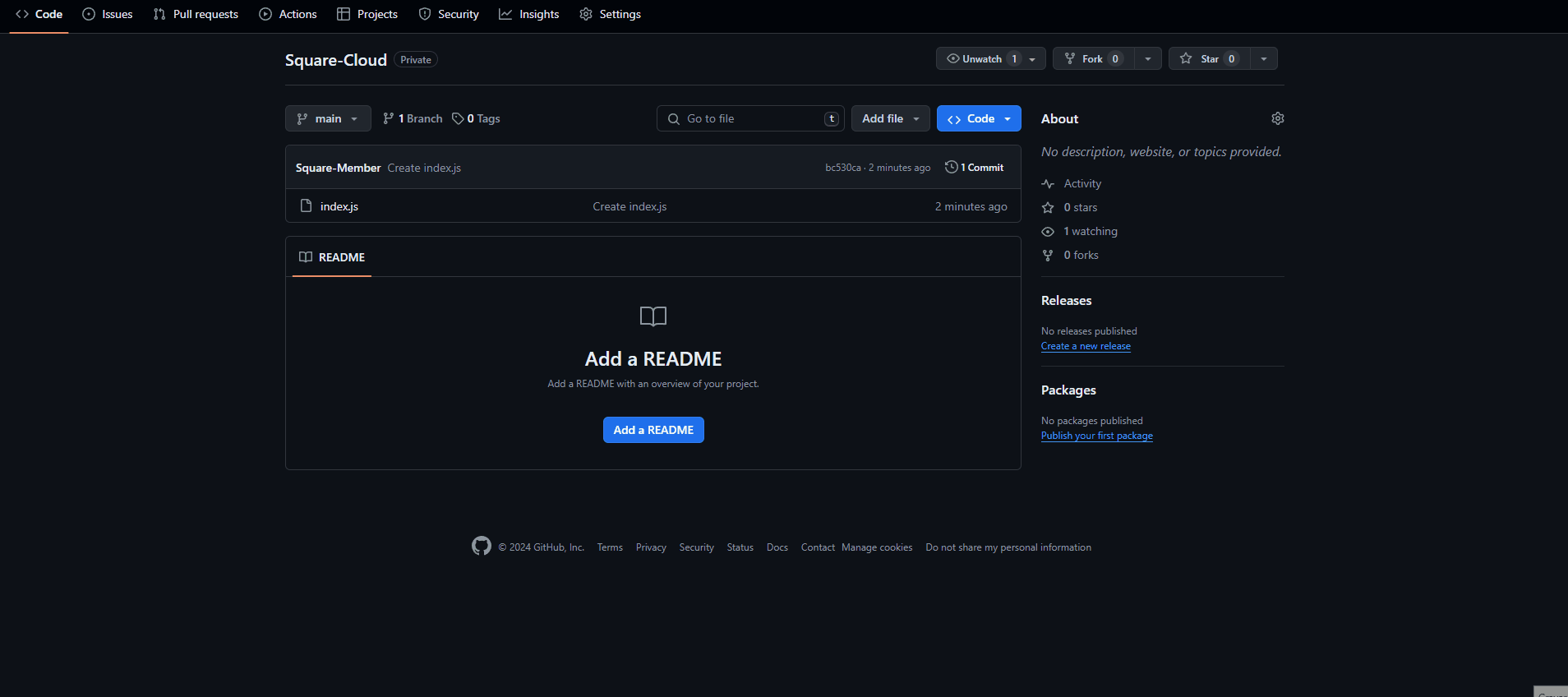
- Access your application’s repository on GitHub
- Go to “Settings” → “Webhooks”
- Click “Add Webhook”
- Paste the webhook URL in the Payload URL field
- Set the Content Type to application/json
- Click “Add Webhook”
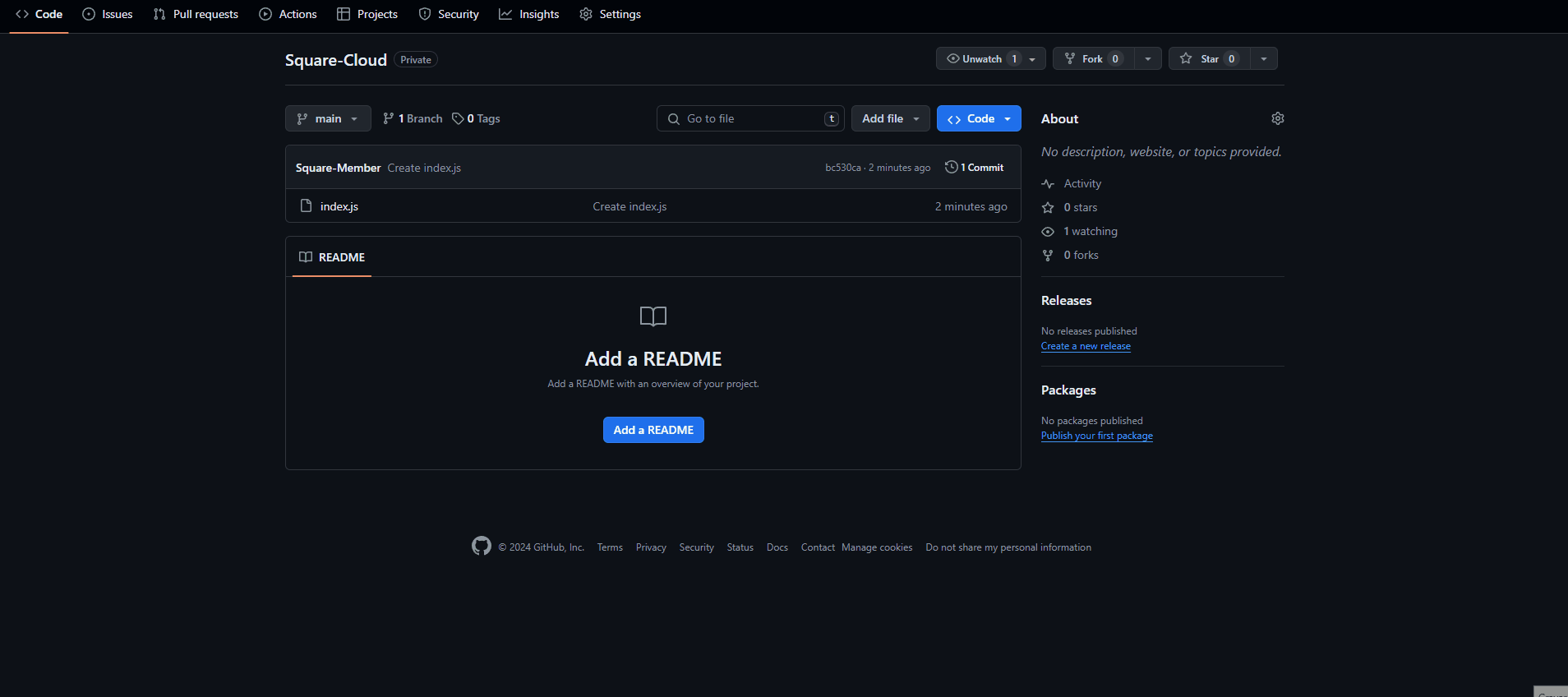
4
Configure Specific Branch (Optional)
If you want the webhook to monitor only a specific branch, configure an additional parameter.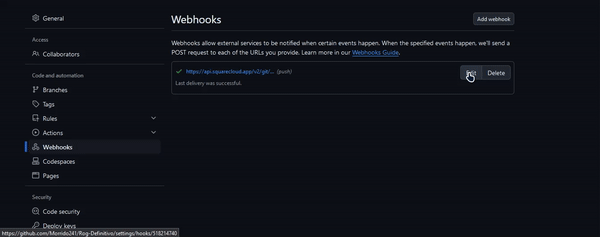
- In the webhook’s Payload URL field on GitHub
- Add to the end of the URL:
?branch=branch_name
Example: To monitor only the
main branch, add ?branch=main to the end of the URL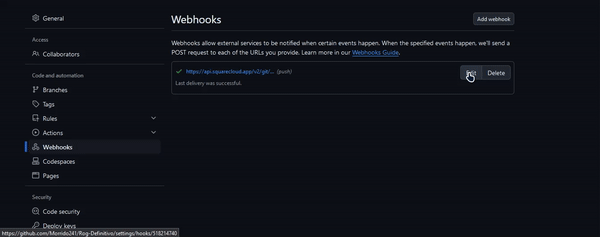
5
Test Automated Deployment
Now test if the integration is working correctly.
- Make any changes to your code
- Commit and push to the GitHub repository
- Your application on Square Cloud will be updated automatically
- Check the deployment logs in the control panel to confirm success
Next Steps
With the integration configured, you can:- Automatically deploy with every push
- Monitor deployment status in the dashboard
- Configure different branches for different environments
- Leverage Square Cloud’s continuous integration system

